How to post
Your comment
For a comment / reply to an existing contribution you can write directly below the end of that contribution, leaving only your full name and email address.
The possibilities to post a new contribution
If you wish to publish a new article or other contribution on our blog, you have three possibilities.
1) You can send it by email to the administrator (blog-admin@fautores.org)
2) You can send it by post on a CD with all data of your contribution (text, pictures) to the administrator: Dr. Fridolin Reutti, Am Bahndamm 12 , 76764 Rheinzabern, Germany.
3) You can also submit your article directly yourself (see below). It will be vetted by the administrator before it is made public.
Privacy Policy
By contributing to this blog, you signify your acceptance of our Privacy Policy.
General rules for all contributions
Language
The contribution has to be written in one of the international languages used in our association: English, French, Italian, Spanish or German.
Title
The title should be informative but short. Both search engines and human visitors like concise headings. Make sure that the title contains important keywords.
Text
We have no limits for the text, but remember, especially on the internet the reader’s interest will wane, if your contribution is too Long.
Please supply the text as a data file, e.g. as a WORD file (compatible with Windows). Bold and italic typefaces are accepted but do not use underlines. References to figures should be in bold typefaces.
Notes
You can use notes. They will appear at the end of the contribution.
A reference used once only should be placed in the appropriate note, anything cited more than once should be placed in a bibliography at the end of the contribution and referred to by author/ date (e.g.: Simpson 1977, 13–15).
Please do not use any abbreviations. The titles of all books and articles cited should be given in full. And do not use capital letters for authors’ names!
Summary / Abstract
At the end of the text all contributions should have an English summary. (If necessary, ask a native English speaker to check this!)
Illustrations
All illustrations should be numbered continuously (Fig. ##) whether they are photographs or line drawings. Don’t forget the captions (titles) to illustrations.
If you wish to send your illustrations to the administrator, please supply them as digital files (PNG, GIF, JPG, TIF). Please note: The better the quality of your original image, the better will be the display in the blog.
Copyright of pictures: If you wish to publish pictures which are not produced by yourself and of which you are not the owner, you must obtain permission from all other copyright holders at the earliest opportunity to reproduce their work in your article. Give full attribution in the List of Figures/Tables. All 3rd party content (i.e. that which is NOT covered by the CC BY 3.0 licence: see http://creativecommons.org/licenses/ if you do not understand what this means) should be clearly marked (e.g. Figure X ©Institution Y. 2013. Used with permission / Figure Z ©Susan Brown. 2013. CC BY-NC-SA 3.0).
When you use more than one or two illustrations from external sources, a list of all used illustrations and their sources (incl. licenses) at the end of your article will make it easier and transparent to all readers.
Other media: Into your contribution you can integrate not only pictures, but also other media like video or audio. Remember please, the maximum upload file size will be 8 MB. The upload will run in the same method as for illustrations.
Copyright
All contributions published on this blog are provided under the terms of the Creative Commons Public License in the version Creative commons Attribution-NonCommercial-NoDerivatives 4.0 International (CC BY-NC-ND 4.0). For details look at http://creativecommons.org/licenses/by-nc-nd/4.0/ It means, that it is free to share the contribution (copy and redistribute the material in any medium or format), if the author’s name and the source of the work are named, the CC BY NC are indicated; the material is not to be used for commercial purposes and if users remix, transform, or build upon the material, they may not distribute the modified material.
But conversely, you naturally should also pay attention to the CC, if you use the works by other authors in your contribution.
Submitting your article yourself
Registration
At first register yourself, please. There you should indicate your full real name (not a fantasy name, because we wish to discuss with real persons / colleagues). Here you can also add short biographical information about yourself and upload an avatar (little portrait or other figure).
New article
After you have activated your registration by means of the password, which was sent to you, you should look on top of the normal page above for the menu in the black strip and click there at + New and in the submenu to Post.
Title
Here the title of the blog post will be entered. Pay attention in the formulation of the title to the points made above.
Text
For formatting your text you may use the symbols in the line on top of the text input field. Please set a tag by the Symbol ![]() , where you want to finish the first part of your contribution, which is to be seen also in the overview.
, where you want to finish the first part of your contribution, which is to be seen also in the overview.
For adding a link, you will use the symbol ![]() .
.
Notes
The text of your note is to be placed in [square brackets] exactly at the point, where the number of the note should appear. The notes should be numbered consecutively. Follow the order: Opening square bracket – number of the note – dot – blank – text of note – closing square bracket. e.g. : ……the end of a sentence 1 (you can see this below at “Notes”). Please pay attention: If you will copy your text of the note from a note (!) in a program like WORD, which contains html codes, it works only, when you paste it not in the “Visual” mode, but in the “text” mode. (Afterwards for your normal text you can change back to the “Visual” mode.)
Pictures / Illustrations
Please click above to Add Media. In the text window you can drop files anywhere to upload. Then a new window will be opened: the media library. There you will find your new picture.
Please fill in the right column of the window for this picture: the Caption (= subtitle), the Alt(ernative) Text (to be displayed if the image cannot be shown) and – if you want – a short description (only as information, which is not to be seen in the text). If you have a larger number of illustrations, you should renumber them in the captions, and that continuously. And choose, where the Picture should be placed. When you choose “None”, it will be placed at your actual cursor position .
And finally click to Insert into post.
Size of your pictures: The width should be 700 px or more. (The height is not limited.)
Maximum upload file size per picture (or other medium): 8 MB.
If you want to use your picture several times, you can align it at different places. Please click first in the middle of the inserted picture: In the left upper corner of the picture you will find the symbol of a pencil. Click it. It will open a new window. Please complete or change there the data for Caption and Alternative Text and choose the display settings and the size you wish. At the end click at “Update“.
Categories
Finally choose in the right column, in which categories you wish your contribution to be listed. The initial list of categories is hypothetical: if you feel that a new one is required, please do not create it for yourself but send your proposition by email to the Administrator.
Tags
Below on the right side menu you can also add Tags (by creating new tags or using existing ones). If you can’t see the possibility to write tags, look at the right side on top to “Screen options” and set a hook into the box “Tags”.
Correction, Additions
Before your contribution is published, you can make any changes you wish. You have only to Log in with your username and password. Please look to the bottom of the page on the right side at LOGIN.
Save Draft / Preview / Publish
You will always have the possibility to preview the actual appearance of your contribution on the screen by clicking on “Preview” in the right column. If you wish to save it before it is completed (in order to return to it later), click on “Save draft”.
When you have finished composing your article, click on “Submit for Review”. Below you can read: Status: “Pending Review”.
After that your contribution will be vetted by the administrator and then made public.
- Caption = text of the note ↩